There was a vocal minority of players who were pretty upset when the old MSAA options were removed in patch 6.0 in favor of visually inferior (in most cases) post-processing AA options. Heck, Blizzard even wrote a technical blog explaining why they decided to remove MSAA. In short, their reasoning behind its removal was because it caused too big of a performance hit.
This wasn’t surprising since MSAA is very performance unfriendly, especially if you run the game at a higher resolution. Blizzard has always aimed for WoW to work on the lowest common denominator of PC hardware, but many argued there was no reason to take away the other AA options from people who do have the hardware to utilize it. I personally have a GTX 780 video card which is overkill by about 5x for WoW, but it is nice to be able to turn on every single option to max and still run the game at 60+ fps at all times.
The good news is that Blizzard listened and they have re-implemented MSAA as an option in patch 6.1. They’ve also added two new options, both even more performance hungry than MSAA.
Update: Since this article was written, Blizzard has added support for post-process AA (FXAA or CMAA) while running MSAA, under advanced graphical options.
Anti-aliasing options at a glance
These are listed from lowest to highest in terms of their performance hit (same order they are listed in the game options).
- FXAA Low: Short for “Fast Approximate Anti-Aliasing,” this is a low-cost AA method that searches the whole image for edges and attempts to smooth out jagged edges. The problem with FXAA is it can also detect edges on textures which causes a slight blurring effect.
- FXAA High: Same as FXAA Low but does a better job for a slightly larger performance hit. It blurs the image noticeably less than the Low option.
- CMAA: Short for “Conservative Morphological Anti-Aliasing,” this works similarly to FXAA except it is a lot more conservative as its name implies. It doesn’t blur the image nearly as much and does a better job at only smoothing out geometric edges rather than the entire image.
- MSAA 2x: Short for “Multisample Anti-Aliasing,” this is the traditional AA method that has been around for a long time. It essentially renders part of the image at a higher resolution and then downscales it back to normal size to remove jagged edges on geometry. This is a gross oversimplification, but I am not writing a paper here. What you need to know is that MSAA is computationally expensive and very hungry for memory and memory bandwidth. The end result is very clean edges on geometry, but since it doesn’t affect transparent textures it has no effect on things like foliage in WoW (whereas the 3 previously mentioned AA methods do).
- MSAA 4x: Same as MSAA 2x but it samples the image even higher, resulting in even smoother edges.
- MSAA 8x: This is where MSAA starts to reach diminishing returns. There is only a very slight visible difference between 4x and 8x, a much smaller improvement compared to 2x -> 4x. I believe 4x to be the sweet spot.
- SSAA 2x: Short for “Supersample Anti-Aliasing,” I like to call this option “screenshot mode.” It can best be described as rendering the image at double the normal resolution and then scaling it back down to normal size. It is a brute force approach, is extremely expensive, but the resulting image quality is outstanding. The benefit of SSAA extends beyond removing jagged edges as it also increases texture quality.
- SSAA 2x + CMAA: The same as SSAA 2x, but with an added kick of CMAA to help clean up any of the more problematic edges. Absolute murder to your FPS.
DirectX 9 vs DirectX 11
All of the above AA methods work when running the game in DirectX 11 mode (found under advanced options), but if you have an older video card that only supports DirectX 9 then your only AA options are FXAA Low, FXAA High, and SSAA 2x. I find it odd that MSAA is no longer available under DX9 since it used to be, but it’s possible Blizzard is using a new method which is unsupported in DX9. Any video card from the last 4 years or so should support DX11.
Anti-Aliasing Comparison — Edges
If you’re having trouble seeing differences between the different AA modes in the following comparisons, try sitting back farther from your monitor and see if it makes a difference.
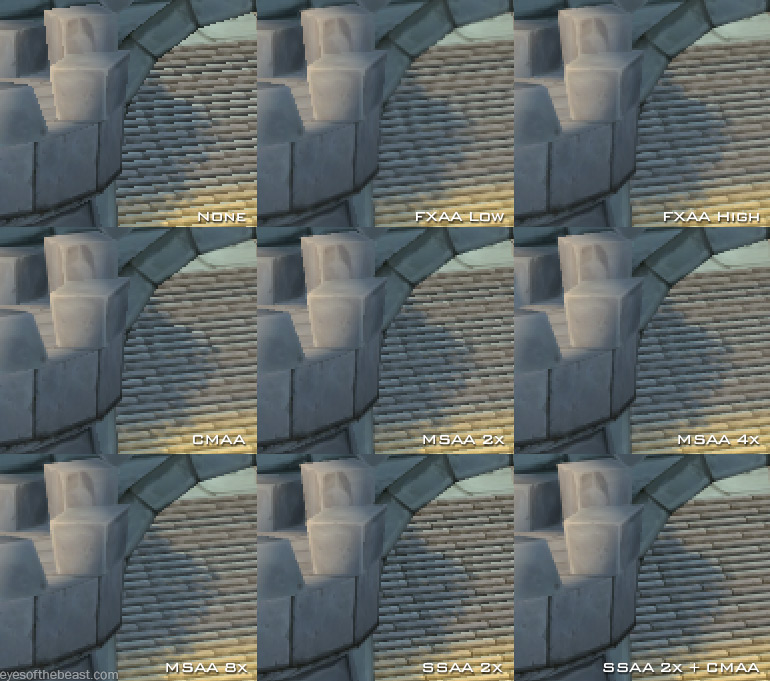
This is a worst case scenario. Stairs in Stormwind viewed on a slight angle. You can see here why I’m not a big fan of FXAA (especially the Low setting). All it looks like to me is it took the image and blurred it. FXAA High is a bit better and at least begins to remove the aliasing effect. CMAA really does quite a nice job considering how low cost it is to run.
You may think there’s not much difference between CMAA and MSAA, and you’d be right for a still image like this. MSAA’s main advantage is that it looks better in motion. With CMAA there can be “crawling” pixels on the edges of objects during movement. This is because a post-processing AA like CMAA dynamically applies its AA to every frame, whereas MSAA applies itself to everything without prejudice, making it more consistent.
The SSAA 2x + CMAA option is simply in another league. Not only are jaggies removed but the texture on the stairs even looks better.
Anti-Aliasing Comparison — Foliage and Nameplates
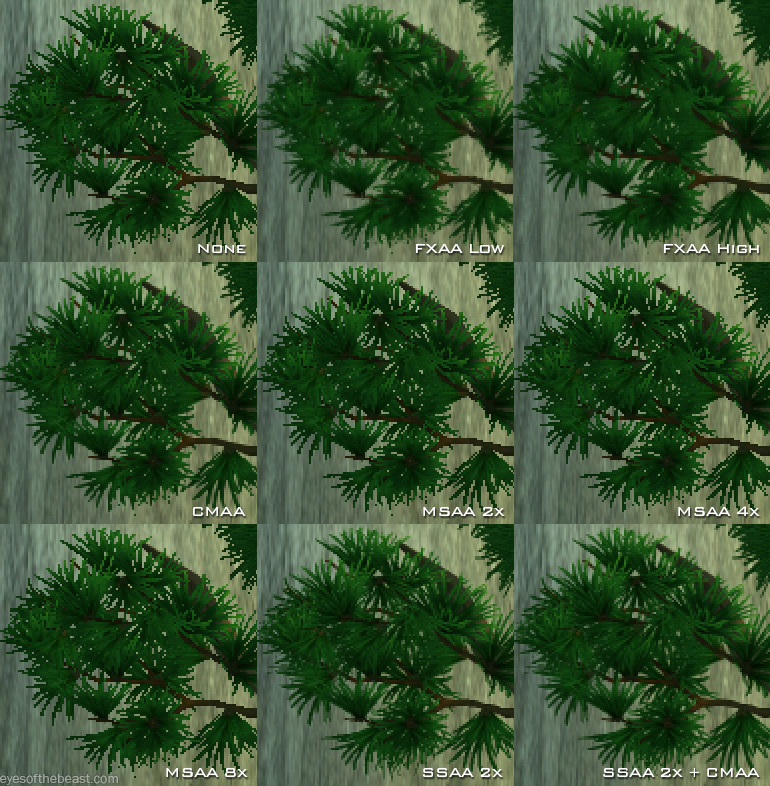
Again, FXAA is just a blur filter to my eyes. CMAA is perhaps a little bit too conservative (but I’d rather have that than blurring). Here is where we see MSAA’s weakness. It has zero effect on transparent textures like this. I really wish there was a MSAA 4x + CMAA option, but I’m not sure if that’s even possible (update: There is now in advanced graphic options). SSAA predictably looks amazing.
This type of anti-aliasing also applies to nameplates, as you can see below (compare the more distant nameplates):

The FXAA blurring is really troublesome here for me, just look at the pandas. MSAA again has no effect on the nameplates, and SSAA allows you to have legible nameplates at a greater distance.
Anti-Aliasing Comparison — Textures
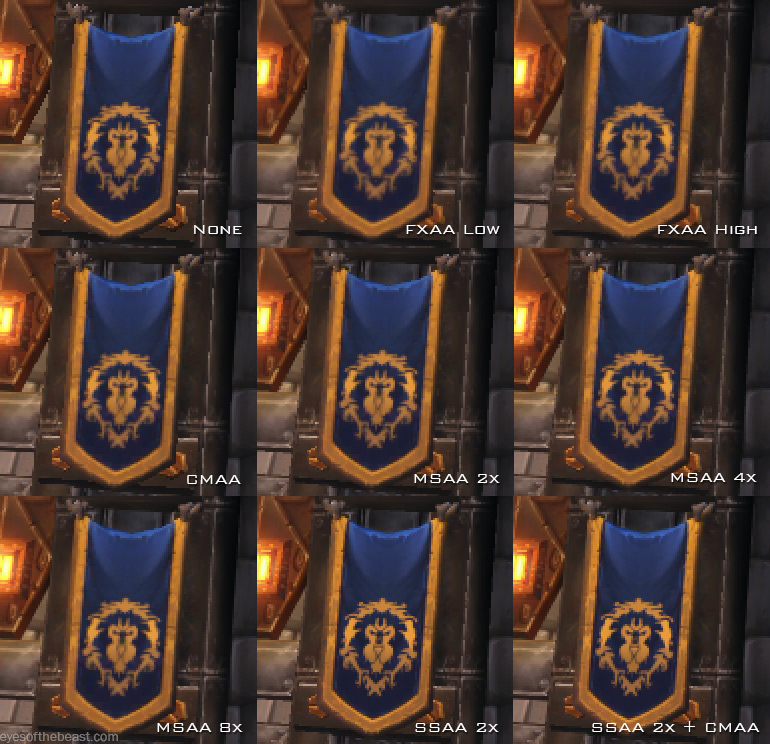
As you can see, FXAA ends up blurring textures quite a bit. CMAA blurs the Alliance logo only ever so slightly. MSAA has zero effect on game textures. SSAA ends up improving the quality of the textures.
Performance
Unfortunately, I can’t really delve too far into this because I don’t have multiple video cards to test. On my GTX 780, everything from FXAA to MSAA 8x has about the same performance. Once I enable SSAA it cuts my frame rate in half, and since I am already running 2560×1440 at Ultra settings, it’s too much of a hit for gameplay. I like to keep my FPS at 60+.
On lower performance cards, you’ll absolutely see a difference. Your best bet is to just test things out yourself and see what the frame rate hit is. All of these AA settings can be changed without exiting the game. I’d also suggest trying both Windowed (Fullscreen) and Fullscreen modes. You might find drastic FPS differences between the two options.
My guess is CMAA will be the go to choice for the average player. I’d be extremely curious to see if anyone has a rig that can do the SSAA options at 60+ fps. Perhaps WoW finally has a use for SLI (dual video cards)?
My Thoughts
Even though it doesn’t affect transparent textures, MSAA is my preferred choice outside of SSAA screenshot mode. What I like about MSAA is it looks better in motion. I wish I could do a video to demonstrate this, but the video compression on somewhere like YouTube would make it impossible to properly compare.
The only situation I would ever recommend FXAA High is if you’re A) stuck on a DX9 video card and B) run a very low resolution, like 1366×768 on a laptop. In that case, a little bit of blurring may be preferential to Jaggy-Fest ’15. As for FXAA Low, I don’t think I’d use it in any situation. No AA is better if you ask me.
I know this had nothing to do with hunters and is probably a little bit too much techno mumbo jumbo for most people reading this (I’m shocked you got this far), but I’m a bit of a graphics quality junkie. The new AA options were actually one of my most anticipated things from the patch. It sounds silly but there it is! Hopefully you learned something.
Check out these unmodified screenshots of SSAA in action. Zoom to 100% and just try to find a jaggy edge somewhere. Good luck.

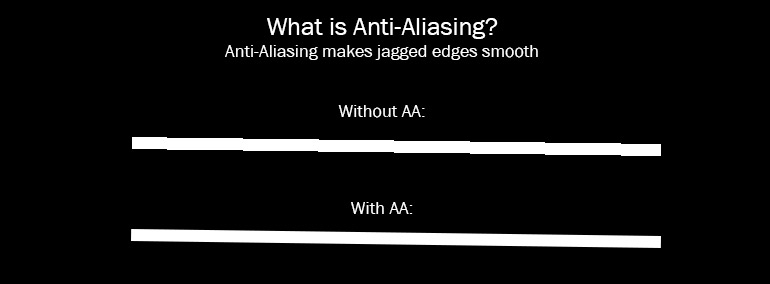



I always wondered what the different anti-aliasing methods did differently. Thanks for taking the time to explain! Perhaps it when 6.1 drops, it will be time to get a second GTX 780 card – I haven’t seen a need for multiple cards yet, but am running the same card at the same resolution you mention and love the looks of both SSAA options.
God i love your posts.. they are so in depth 🙂
I have a gtx 770.. upgrading to a gtx 980 SLI soon as with a complete overhaul on my computer..
Doing this for planetside 2 and for the fact my computer has begun to fail.. Most likely from the amd cpu i have..
Back to your post.. i do miss MSAA as it looked great. “Im trying to get my friends to invest in newer hardware.. as they all run wow on low-fair settings.. they dont find the ultra graphics that compelling” which i dont understand as it creates a great immersion into the game for me.. especially while leveling.. New draenor looks amazing at ultra.. comparing that to fair.. i just cant play it
Thanks bendak! Super informative. You should do one if these for all the different graphics options. It’s daunting trying to find a balance between game performance and image quality, especially for those without top of the line hardware
This was actually amazingly helpful. We just built new rigs and my husband is the one who understands what settings our rig is capable of since he actually understands the hardware side. Seeing your screencaps helps me understand as I am a highly visual learner. I’ve never been able to play on Ultra settings before, so it’s been nice anyway, but I’m exciting to play with these new options and see what all this new computer can do.
Thanks for the post Bendak! I love my eye candy and I’m really looking forward to SMAA + CMAA. I’m hoping that my two ASUS Strix 970’s in SLI can handle it.
Awesome Post! very informative, just so you know, you can in fact run MSAA and CMAA together
In the Advanced options there are 2 drop-down boxes for MSAA and PPAA
Choosing options in these 2 drop-down boxes will allow you to have both
You can confirm your settings are working correctly if you go back to the Graphics options panel is it should say “Custom” for the Anti-Aliasing mode
Thanks for the info, I didn’t know about this option. 🙂
Could you please explain what color and depth mean under the MSAA tab in advanced settings? When I set them to max it lowers my fps even more than SSAA, much more in fact. I have a Radeon R9 280x btw.
Thanks in advance!
I just upgraded my rig a couple of weeks ago. It’s a 5960x OCed to 4.3GHz (but WoW doesn’t even stress it enough to get past its 1200MHz idle frequency, lol) with 32GB of RAM and 2 GTX980 running on SLI.
SSAA 2 x + CMAA does wonders indeed visually and it’s running flawlessly at around 60+ (at 2560×1440). Both GPUs get stressed to 100% and you can feel this fromt he fans as well. 😛 Not sure I’ll keep using this setting during the summer. The only flaw I’m facing is that once I stone back to my Garrison after a raid, sometimes SLI seems to get disabled and just 1 card works until I restart the game. There, the frame rate drops to around 30 and even with G-sync involved you feel it’s not enough anymore (yeah, perfectly playable but not smooth enough anymore).
Wow, 32GB of RAM? What a monumental waste.
Why? Perhaps they do other things with their PC?
In what would you use anything close to 32 gb? Maxed out bf4/gta5, 30 tabs in chrome, skype, winamp and you’re looking at 9 gb used, most that buy 32 gb get lost in their feelings trying to defend it, but ram is relatively cheap though, I hope you’re not one of those wanting 2400+ hz ram, you can have a perfect set created by the gods and it would possibly help you 1-2% in speed, use your money elsewhere!
You can load full games into memory for one
With a GTX 980 & i7-4770k @ 4.4 ghz, I’ve noticed that there’s absolutely no fps difference between no AA, FXAA, CMAA, and MSAA x4.
MSAA x8 seems to reduce me about 3 fps. This is at 1080p on a 120hz panel. Reference no AA is ~106 fps where I was standing (rendering Garrison NPCs and buildings + torches). Yeah, 106 to 103 for MSAA x8. I stick with MSAA x4 because I think it actually looks a bit sharper than x8 – could just be my screen is too large.
Now we go to SSAA x2… that 106 has become 86 fps! SSAA x2 + CMAA and it’s down to 76 fps. Yikes.
Okay, so most people will say sure 76 fps that’s lots my monitor is only 60 hz!
Well, there’s not much to render in the garrison as opposed to an actual raid. I get a bit of stutter while turning the camera angle and that annoys me as well.
I connected it to a 4K/60 TV @ 4:4:4 to see how it would affect me as well.
MSAA x4 1080p: 106 fps
MSAA x4 2160p: 92 fps
SSAA x2 1080p: 86 fps
SSAA x2 2160p: 22 fps
lol. I think I ran out of vram.
Just a little tips : if you want the rendering of a SSAAx2 + CMAA without murder your FPS, just use a DSR in your resolution options and a CMAA in your AA option. DSR is just an hardware version of SSAA.
I’m running the game with a 4k DSR + MSAAx4 + CMAA (in advanced options) on a 780oc SLI, and i have 140FPS. If i use SSAAx2 + CMAA i’m under 30FPS (seriously ?!)
Thanks for this Guide
I have I7 3770k @ 4.6Ghz with 2400mhz 16GB kingston ram + a GTX 970 and GTX 680 (for physx)
and still can’t run the game smoothly with SSAA x2 . the FPS suddenly drops when I rotate the camera otherwise what ever happens action or many players in screen the fps smooth 50-65
resolution 1920×1200
You’re using a 970 and a 680 at the same time just for physx? Never heard of anything like it, why is that needed?
i have a fx 8350 8 core cpu and a R9 290X gpu, at Anti-aliasing, what settings will grant me the best FPS performance but also deliver the best image quality? (i have done a clean install of the gpu drivers) because, sometimes the performance are inconsistent without “telling me why”, so i was want a fail-proof setting if someone could bother posting, thx in advance..(in the meantime im testing different settings)
“Even though it doesn’t affect transparent textures, MSAA is my preferred choice outside of SSAA screenshot mode.” Nvidia Control Panel > Manage 3D Settings > select WoW > Antialiasing – Transparency (4x Supersample). What that does is circumvent multisampling’s limitation. I believe that its stores a higher resolution LOD image as if the game is running at four times resolution.
thanks for this information.
I know this post is a little old, but I thought I would mention I get good results using SSAA4 + CMAA with WoW if I turn down/off the effects: Shadows, Liquids, Sunshafts, Particles, and Ground Clutter. These extras to me don’t add much to my game, and I can run everything else on Ultra/High and 16x Textures and still run at 90+ fps.
This makes for beautiful details on players, mounts, landscapes and raids, without the eye numbing flashes and obscuring ground clutter.
Shadows alone cost me 50fps, I prefer the SSAA4+CMAA to shadows 🙂
Gracias por hacer este post tenia varias dudas sobres los AA.